QPR Club Account FAQs
HOW DO I CREATE AN ACCOUNT?
+You can create an account by using a social sign in or enter your own email and password of your choice.
For social sign in, click on the Facebook or Google icon in the registration page. Depending on whether you are ‘signed in’ to the provider, you may be prompted to sign in and allow permissions. If you are signed in already, your account will be automatically created using the email, forename and surname from the social provider. It’s as easy as that!
If you want to specify your own email and password, follow the link to ‘Create Account’ and enter your details in the page – confirming email and password in the fields provided.
You will then be sent an email with a secure link to click and ‘confirm email’. Click on this link, then sign in with email and password, complete your Preferences and your new QPR Account is ready to go!
I HAVEN’T RECEIVED THE CONFIRMATION EMAIL?
+If you have created an account with your own email and password, we will send you a confirmation email to the email address you provided. Whilst you wait you will see the ‘Awaiting Confirmation Email’ page. When you receive the confirmation email, there will be a secure link ‘click here’ in the email which you need to click on to confirm your email. This will then open up a new browser tab for you to login with your email and password for the first time. This is just to check the email is indeed yours.
Note it may take a few seconds or minutes for the email to arrive in your inbox. If you do not receive your email, please follow the next steps:
- Check your junk and spam folders.
- Ensure you did not use any mailbox that could be shared, eg info@, reception@, sales@ as these will not be accepted for your QPR Account.
- Add account@qpr.co.uk to your safe senders list and retry sending the email from the link ‘click here to resend email’ in the ‘Awaiting Confirmation Email’ page.
If you have left the ‘Awaiting Confirmation Email’ page and you want to go back to resend the confirmation email, log in again with your email and password chosen, and as you have not yet confirmed your email, you will see the ‘Awaiting Confirmation Email’ page where you can click the link to resend.
If none of the steps above work, please contact the Customer Services with your email address. In a few cases the email may be being blocked by your email service provider. Club staff will be able to check this so that you may contact your service provider directly.
I CAN’T CLICK ON THE LINK IN THE CONFIRMATION EMAIL?
+Some email clients or systems may deliver the email but ‘disable’ the ability to click on any links in the content. If you have received the email but cannot click on the link, try
- adding account@qpr.co.uk to your ‘safe sender’ list
- right click on the link, and select from options to ‘open hyperlink’, or ‘copy hyperlink’ and paste in to a browser address bar and go.
I’VE TRIED EVERYTHING AND NOTHING WORKS. HELP?
+One other alternative is to register using your Facebook or Google account which do not require email validation. If you later want to change to use a different email to your social sign in email though, it will then become necessary to validate this other email as well.
Linking Ticket Account Help and FAQs
+It says no account found when I enter my supporter number
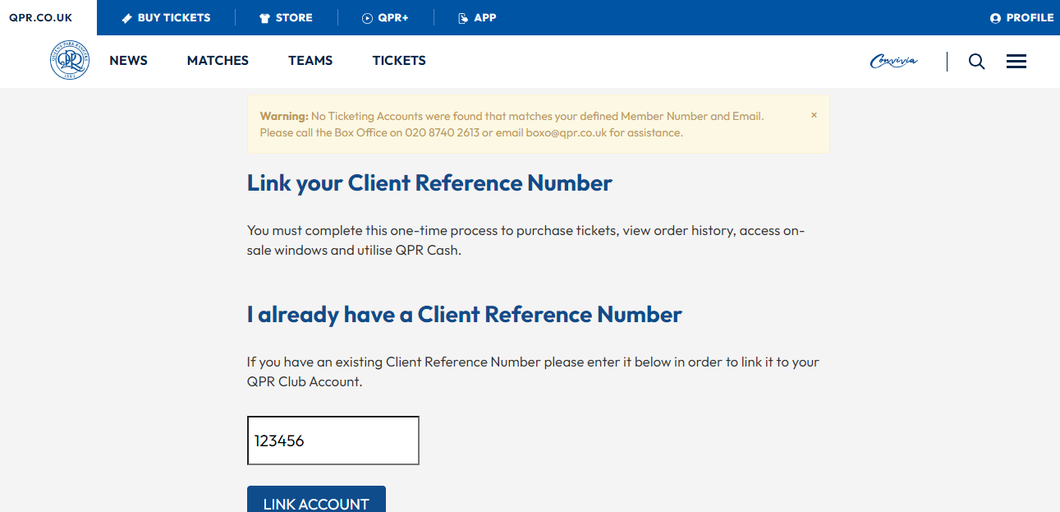
This means the email address used to register your QPR club account does not match the email address held at the Box Office.
If you are not sure which email address is held at the Box Office, please contact them on Box Office on 020 8740 2613 or email boxo@qpr.co.uk to ensure the correct email address is held for you, and try to link accounts again 24 hours later.
It says my Supporter Number is wrong
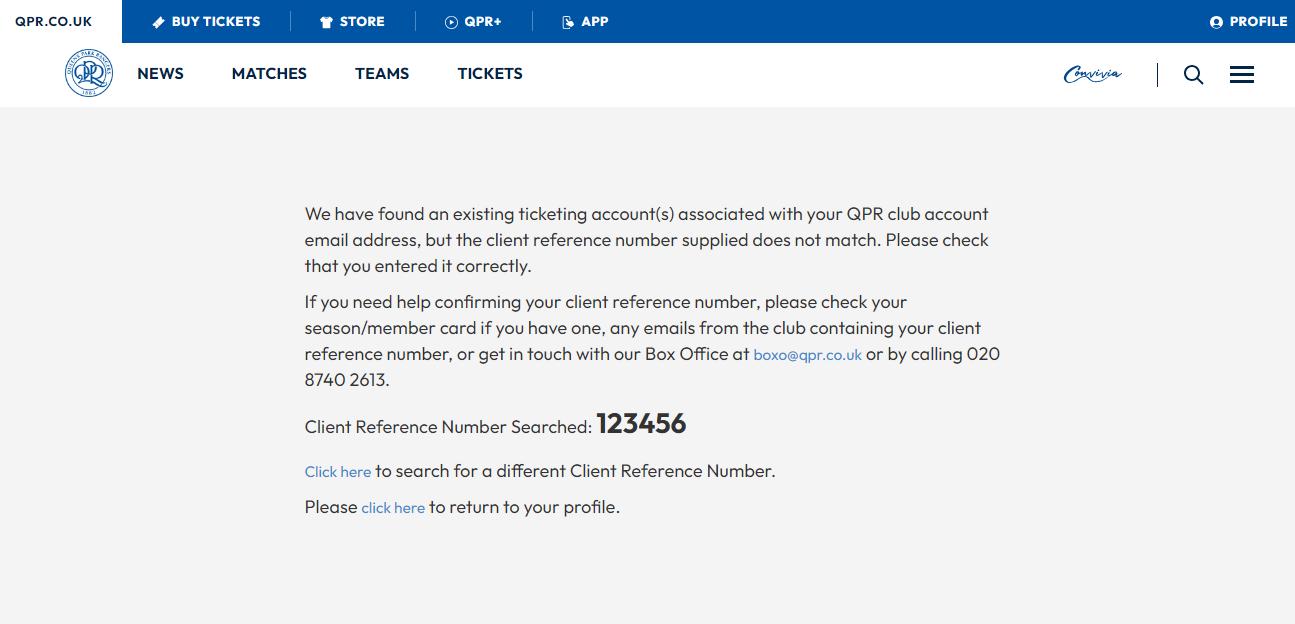
Please ensure you have used the correct client reference number associated to your season ticket or membership card, or from a previous ticketing purchase. Your client reference number can be found on your ticket confirmation email, or alternatively by emailing boxoffice@qpr.co.uk
Purchasing anything from our Online Box Office
+- Visit our Online Box Office at https://www.eticketing.co.uk/qpr/ and click ‘login’
- This will redirect you to login.qpr.co.uk
- Sign in with QPR account credentials
- This will redirect you back to our Online Box Office and you can now make your purchase.
Return to Login